Step 1
Create a new document, use the size you want, it doesn't matter. Then fill the background with a very
dark gray,
#111111.
Step 2
Now place your logo in the document. Duplicate the layer and hide it, we will need it later on.
Step 3
Now with the visible layer, lets apply a
Layer Style. Go to
Layer>Layer Style>Gradient Overlay. Then use Normal for the
Blend Mode, and
60% Opacity. For the color use a gradient with
red, yellow, green, and blue.
Step 4
Now let's add some blur, go to
Filter>Blur>Gaussiam Blur. Use
4.0 pixels for the Radius.
Step 5
Make the duplicated layer visible and go to
Filter>Blur>Gaussian Blur. Use this time
1 pixel for the
Radius.
Step 6
Go to
Layer>Layer Style>Blending Options. Change the
Fill Opacity to 0% on the
Advanced Blending. Then go to
Outer Glow. Use
Color Dodge for the
Blend Mode, 50% Opacity, White for the Color, and 18 pixels for the
Size. After that, if your logo is not white, you can go to
Color Overlay and use white for the color.
Step 7
Now group this single layer and rename the group to
"Over" then change the blend mode to
Color Dodge. After that you can group everything again and rename it to
"Logo".
Conclusion
With this technique you will be able to create a nice neo effect to pretty much all kinds of backgrounds. The only thing you will have to do is change some opacities depending on the color of the background.
Download the Photoshop File
Artikel Terkait di Bawah posting
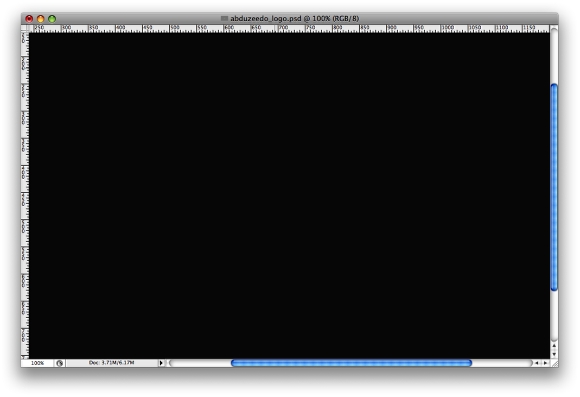
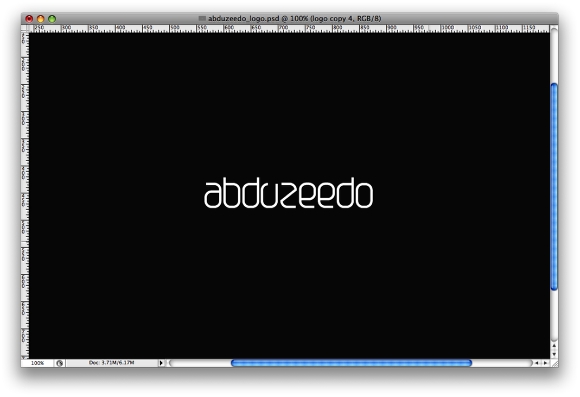
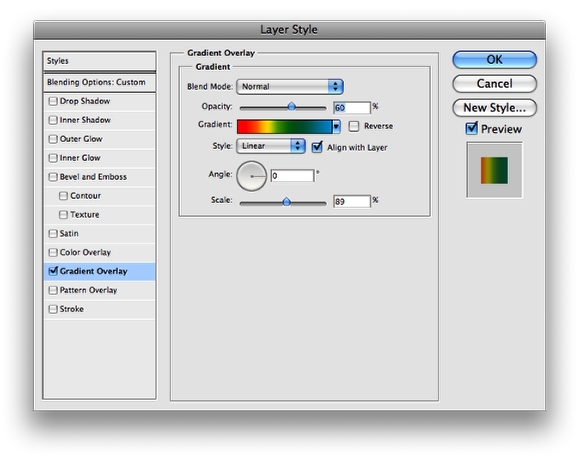
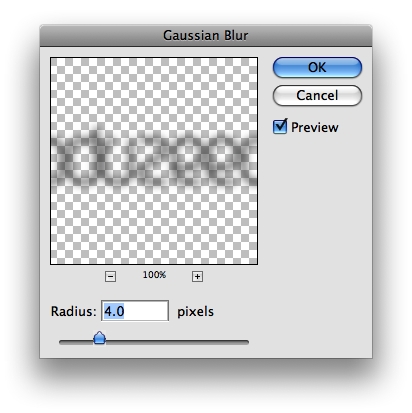
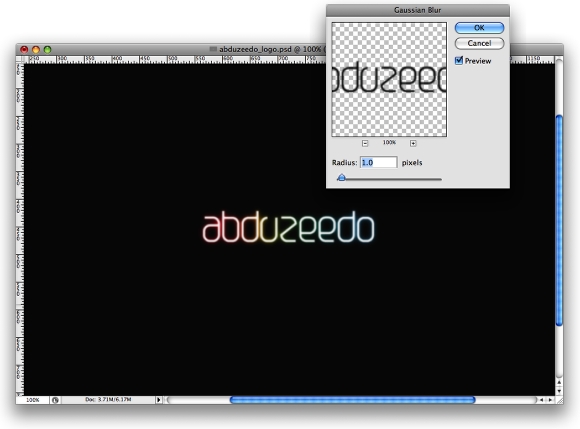
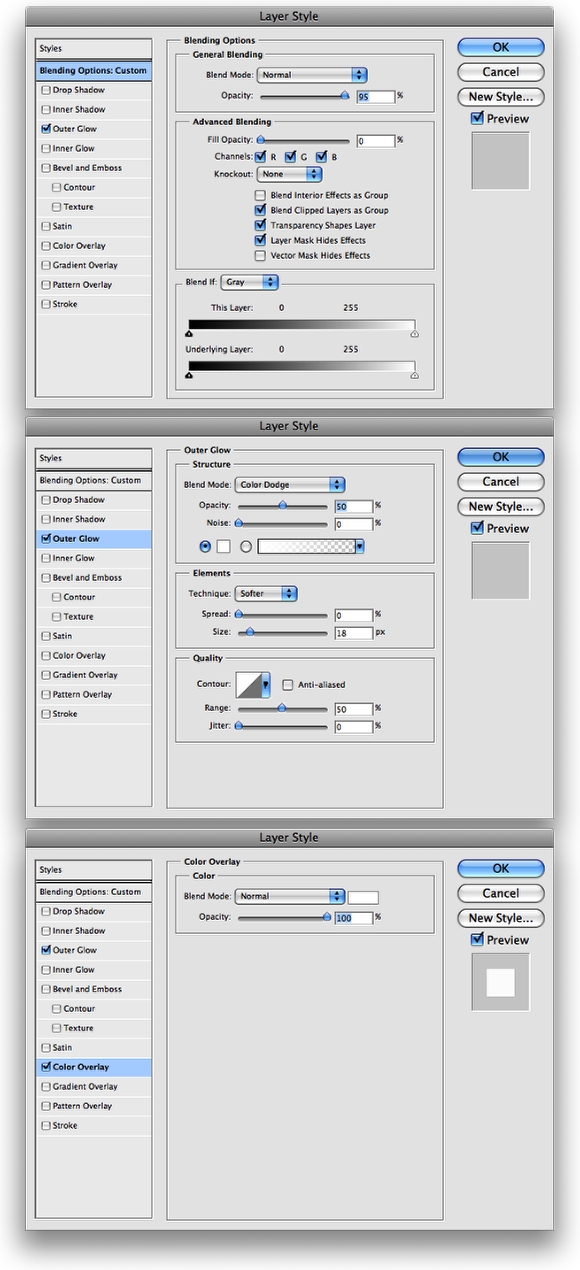
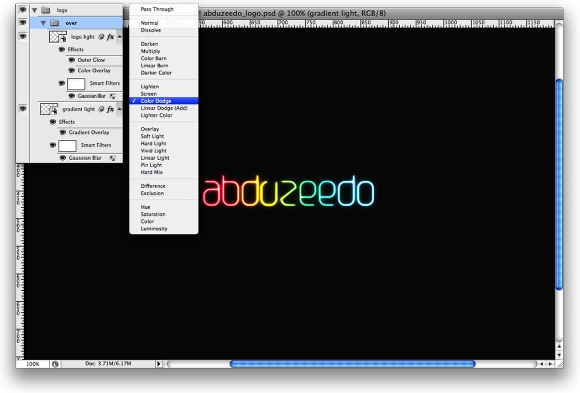

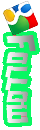






0 komentar:
Posting Komentar